Java JComponent
The JComponent class is the base class of all Swing components except top-level containers. Swing components whose names begin with "J" are descendants of the JComponent class. For example, JButton, JScrollPane, JPanel, JTable etc. But, JFrame and JDialog don't inherit JComponent class because they are the child of top-level containers.
The JComponent class extends the Container class which itself extends Component. The Container class has support for adding components to the container.
Fields
| Modifier and Type | Field | Description |
|---|---|---|
| protected AccessibleContext | accessibleContext | The AccessibleContext associated with this JComponent. |
| protectedEventListenerList | listenerList | A list of event listeners for this component. |
| static String | TOOL_TIP_TEXT_KEY | The comment to display when the cursor is over the component, also known as a "value tip", "flyover help", or "flyover label" |
| protected ComponentUI | ui | The look and feel delegate for this component. |
| static int | UNDEFINED_CONDITION | It is a constant used by some of the APIs to mean that no condition is defined. |
| static int | WHEN_ANCESTOR_OF_FOCUSED_COMPONENT | It is a constant used for registerKeyboardAction that means that the command should be invoked when the receiving component is an ancestor of the focused component or is itself the focused component. |
| static int | WHEN_FOCUSED | It is a constant used for registerKeyboardAction that means that the command should be invoked when the component has the focus. |
| static int | WHEN_IN_FOCUSED_WINDOW | Constant used for registerKeyboardAction that means that the command should be invoked when the receiving component is in the window that has the focus or is itself the focused component. |
Constructor
| Constructor | Description |
|---|---|
| JComponent() | Default JComponent constructor. |
Useful Methods
| Modifier and Type | Method | Description |
|---|---|---|
| void | setActionMap(ActionMap am) | It sets the ActionMap to am. |
| void | setBackground(Color bg) | It sets the background color of this component. |
| void | setFont(Font font) | It sets the font for this component. |
| void | setMaximumSize(Dimension maximumSize) | It sets the maximum size of this component to a constant value. |
| void | setMinimumSize(Dimension minimumSize) | It sets the minimum size of this component to a constant value. |
| protected void | setUI(ComponentUI newUI) | It sets the look and feel delegate for this component. |
| void | setVisible(boolean aFlag) | It makes the component visible or invisible. |
| void | setForeground(Color fg) | It sets the foreground color of this component. |
| String | getToolTipText(MouseEvent event) | It returns the string to be used as the tooltip for event. |
| Container | getTopLevelAncestor() | It returns the top-level ancestor of this component (either the containing Window or Applet), or null if this component has not been added to any container. |
| TransferHandler | getTransferHandler() | It gets the transferHandler property. |
Java JComponent Example
Output:

Java JLayeredPane
The JLayeredPane class is used to add depth to swing container. It is used to provide a third dimension for positioning component and divide the depth-range into several different layers.
JLayeredPane class declaration
Commonly used Constructors:
| Constructor | Description |
|---|---|
| JLayeredPane | It is used to create a new JLayeredPane |
Commonly used Methods:
| Method | Description |
|---|---|
| int getIndexOf(Component c) | It is used to return the index of the specified Component. |
| int getLayer(Component c) | It is used to return the layer attribute for the specified Component. |
| int getPosition(Component c) | It is used to return the relative position of the component within its layer. |
Java JLayeredPane Example
Output:
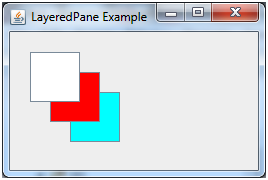
Java JLayeredPane Example
Output:
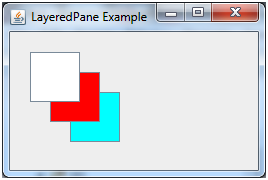
Java JDesktopPane
The JDesktopPane class, can be used to create "multi-document" applications. A multi-document application can have many windows included in it. We do it by making the contentPane in the main window as an instance of the JDesktopPane class or a subclass. Internal windows add instances of JInternalFrame to the JdesktopPane instance. The internal windows are the instances of JInternalFrame or its subclasses.
Fields
| Modifier and Type | Field | Description |
|---|---|---|
| static int | LIVE_DRAG_MODE | It indicates that the entire contents of the item being dragged should appear inside the desktop pane. |
| static int | OUTLINE_DRAG_MODE | It indicates that an outline only of the item being dragged should appear inside the desktop pane. |
Constructor
| Constructor | Description |
|---|---|
| JDesktopPane() | Creates a new JDesktopPane. |
Java JDesktopPane Example
Output:
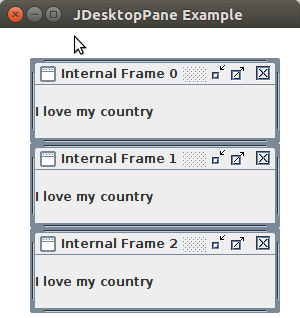
Comments
Post a Comment