Java Server Pages (JSP) is a server-side programming technology that enables the creation of dynamic, platform-independent method for building Web-based applications. JSP have access to the entire family of Java APIs, including the JDBC API to access enterprise databases. This tutorial will teach you how to use Java Server Pages to develop your web applications in simple and easy steps.
Why to Learn JSP?
JavaServer Pages often serve the same purpose as programs implemented using the Common Gateway Interface (CGI). But JSP offers several advantages in comparison with the CGI.
Performance is significantly better because JSP allows embedding Dynamic Elements in HTML Pages itself instead of having separate CGI files.
JSP are always compiled before they are processed by the server unlike CGI/Perl which requires the server to load an interpreter and the target script each time the page is requested.
JavaServer Pages are built on top of the Java Servlets API, so like Servlets, JSP also has access to all the powerful Enterprise Java APIs, including JDBC, JNDI, EJB, JAXP, etc.
JSP pages can be used in combination with servlets that handle the business logic, the model supported by Java servlet template engines.
Finally, JSP is an integral part of Java EE, a complete platform for enterprise class applications. This means that JSP can play a part in the simplest applications to the most complex and demanding.
Applications of JSP
As mentioned before, JSP is one of the most widely used language over the web. I'm going to list few of them here:
JSP vs. Active Server Pages (ASP)
The advantages of JSP are twofold. First, the dynamic part is written in Java, not Visual Basic or other MS specific language, so it is more powerful and easier to use. Second, it is portable to other operating systems and non-Microsoft Web servers.
JSP vs. Pure Servlets
It is more convenient to write (and to modify!) regular HTML than to have plenty of println statements that generate the HTML.
JSP vs. Server-Side Includes (SSI)
SSI is really only intended for simple inclusions, not for "real" programs that use form data, make database connections, and the like.
JSP vs. JavaScript
JavaScript can generate HTML dynamically on the client but can hardly interact with the web server to perform complex tasks like database access and image processing etc.
JSP vs. Static HTML
Regular HTML, of course, cannot contain dynamic information.
What is JavaServer Pages?
JavaServer Pages (JSP) is a technology for developing Webpages that supports dynamic content. This helps developers insert java code in HTML pages by making use of special JSP tags, most of which start with <% and end with %>.
A JavaServer Pages component is a type of Java servlet that is designed to fulfill the role of a user interface for a Java web application. Web developers write JSPs as text files that combine HTML or XHTML code, XML elements, and embedded JSP actions and commands.
Using JSP, you can collect input from users through Webpage forms, present records from a database or another source, and create Webpages dynamically.
JSP tags can be used for a variety of purposes, such as retrieving information from a database or registering user preferences, accessing JavaBeans components, passing control between pages, and sharing information between requests, pages etc.
Why Use JSP?
JavaServer Pages often serve the same purpose as programs implemented using the Common Gateway Interface (CGI). But JSP offers several advantages in comparison with the CGI.
Performance is significantly better because JSP allows embedding Dynamic Elements in HTML Pages itself instead of having separate CGI files.
JSP are always compiled before they are processed by the server unlike CGI/Perl which requires the server to load an interpreter and the target script each time the page is requested.
JavaServer Pages are built on top of the Java Servlets API, so like Servlets, JSP also has access to all the powerful Enterprise Java APIs, including JDBC, JNDI, EJB, JAXP, etc.
JSP pages can be used in combination with servlets that handle the business logic, the model supported by Java servlet template engines.
Finally, JSP is an integral part of Java EE, a complete platform for enterprise class applications. This means that JSP can play a part in the simplest applications to the most complex and demanding.
Advantages of JSP
Following table lists out the other advantages of using JSP over other technologies −
vs. Active Server Pages (ASP)
The advantages of JSP are twofold. First, the dynamic part is written in Java, not Visual Basic or other MS specific language, so it is more powerful and easier to use. Second, it is portable to other operating systems and non-Microsoft Web servers.
vs. Pure Servlets
It is more convenient to write (and to modify!) regular HTML than to have plenty of println statements that generate the HTML.
vs. Server-Side Includes (SSI)
SSI is really only intended for simple inclusions, not for "real" programs that use form data, make database connections, and the like.
vs. JavaScript
JavaScript can generate HTML dynamically on the client but can hardly interact with the web server to perform complex tasks like database access and image processing etc.
vs. Static HTML
Regular HTML, of course, cannot contain dynamic information.
Setting up Java Development Kit
This step involves downloading an implementation of the Java Software Development Kit (SDK) and setting up the PATH environment variable appropriately.
You can download SDK from Oracle's Java site − Java SE Downloads.
Once you download your Java implementation, follow the given instructions to install and configure the setup. Finally set the PATH and JAVA_HOME environment variables to refer to the directory that contains java and javac, typically java_install_dir/bin and java_install_dir respectively.
If you are running Windows and install the SDK in C:\jdk1.5.0_20, you need to add the following line in your C:\autoexec.bat file.
set PATH = C:\jdk1.5.0_20\bin;%PATH%
set JAVA_HOME = C:\jdk1.5.0_20
Alternatively, on Windows NT/2000/XP, you can also right-click on My Computer, select Properties, then Advanced, followed by Environment Variables. Then, you would update the PATH value and press the OK button.
On Unix (Solaris, Linux, etc.), if the SDK is installed in /usr/local/jdk1.5.0_20 and you use the C shell, you will put the following into your .cshrc file.
setenv PATH /usr/local/jdk1.5.0_20/bin:$PATH
setenv JAVA_HOME /usr/local/jdk1.5.0_20
Alternatively, if you use an Integrated Development Environment (IDE) like Borland JBuilder, Eclipse, IntelliJ IDEA, or Sun ONE Studio, compile and run a simple program to confirm that the IDE knows where you installed Java.
Setting up Web Server: Tomcat
A number of Web Servers that support JavaServer Pages and Servlets development are available in the market. Some web servers can be downloaded for free and Tomcat is one of them.
Apache Tomcat is an open source software implementation of the JavaServer Pages and Servlet technologies and can act as a standalone server for testing JSP and Servlets, and can be integrated with the Apache Web Server. Here are the steps to set up Tomcat on your machine −
Download the latest version of Tomcat from https://tomcat.apache.org/.
Once you downloaded the installation, unpack the binary distribution into a convenient location. For example, in C:\apache-tomcat-5.5.29 on windows, or /usr/local/apache-tomcat-5.5.29 on Linux/Unix and create CATALINA_HOME environment variable pointing to these locations.
Tomcat can be started by executing the following commands on the Windows machine −
%CATALINA_HOME%\bin\startup.bat
or
C:\apache-tomcat-5.5.29\bin\startup.batTomcat can be started by executing the following commands on the Unix (Solaris, Linux, etc.) machine −
$CATALINA_HOME/bin/startup.sh
or
/usr/local/apache-tomcat-5.5.29/bin/startup.shAfter a successful startup, the default web-applications included with Tomcat will be available by visiting http://localhost:8080/.
Upon execution, you will receive the following output −
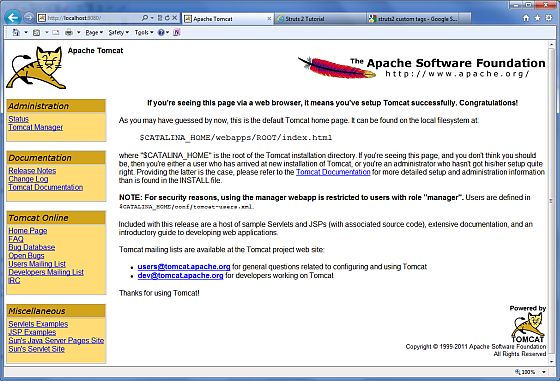
Further information about configuring and running Tomcat can be found in the documentation included here, as well as on the Tomcat web site − https://tomcat.apache.org/.
Tomcat can be stopped by executing the following commands on the Windows machine −
%CATALINA_HOME%\bin\shutdown
or
C:\apache-tomcat-5.5.29\bin\shutdownTomcat can be stopped by executing the following commands on Unix (Solaris, Linux, etc.) machine −
$CATALINA_HOME/bin/shutdown.sh
or
/usr/local/apache-tomcat-5.5.29/bin/shutdown.shSetting up CLASSPATH
Since servlets are not part of the Java Platform, Standard Edition, you must identify the servlet classes to the compiler.
If you are running Windows, you need to put the following lines in your C:\autoexec.bat file.
set CATALINA = C:\apache-tomcat-5.5.29
set CLASSPATH = %CATALINA%\common\lib\jsp-api.jar;%CLASSPATH%
Alternatively, on Windows NT/2000/XP, you can also right-click on My Computer, select Properties, then Advanced, then Environment Variables. Then, you would update the CLASSPATH value and press the OK button.
On Unix (Solaris, Linux, etc.), if you are using the C shell, you would put the following lines into your .cshrc file.
setenv CATALINA = /usr/local/apache-tomcat-5.5.29
setenv CLASSPATH $CATALINA/common/lib/jsp-api.jar:$CLASSPATH
NOTE − Assuming that your development directory is C:\JSPDev (Windows) or /usr/JSPDev (Unix), then you would need to add these directories as well in CLASSPATH.
Comments
Post a Comment